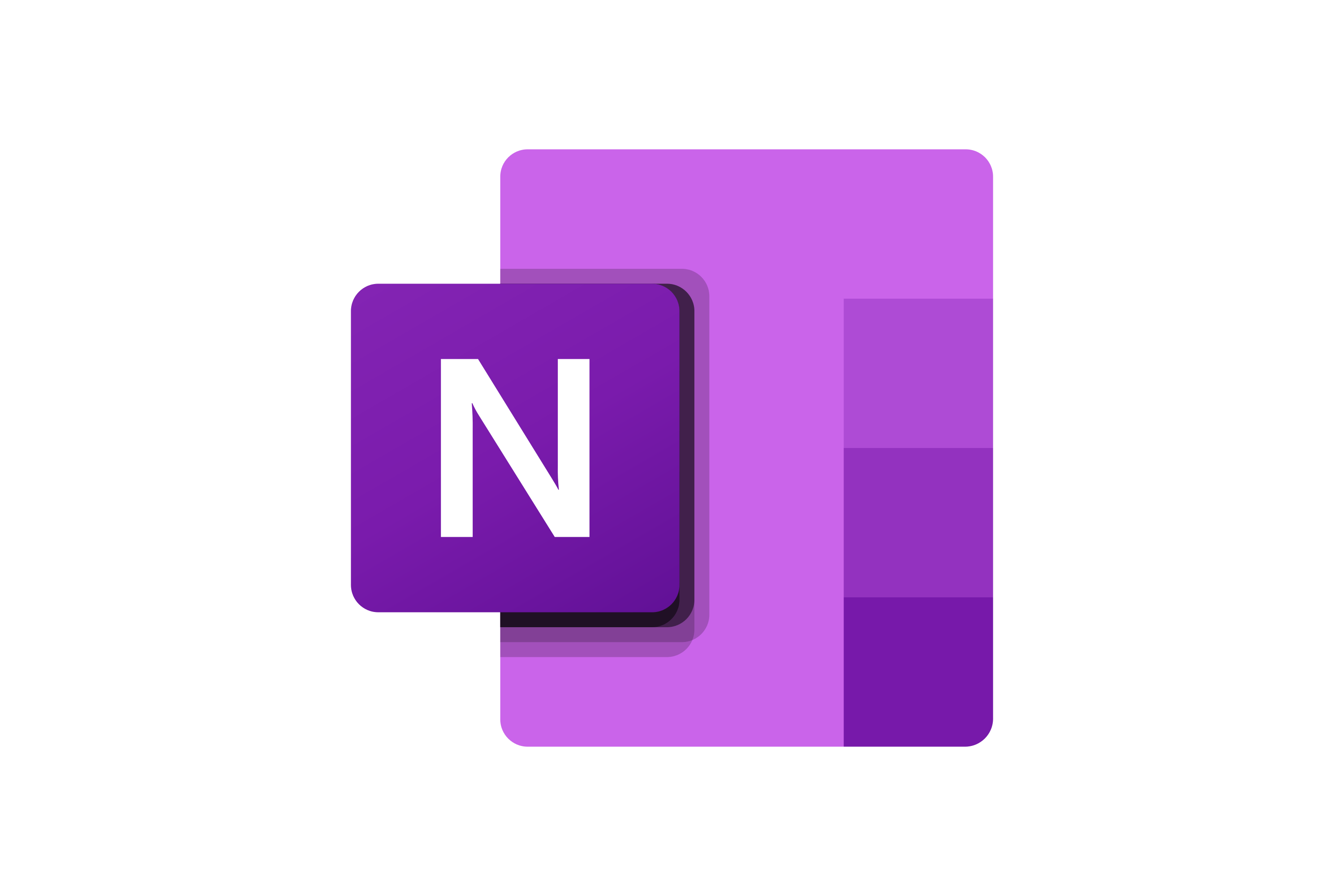OneNote Templates
Save time and maintain consistency with professionally designed templates for every use case.
What are OneNote Templates?
OneNote templates are pre-designed page layouts that provide structure and formatting for specific types of notes. They help you maintain consistency and save time by providing ready-made formats for common note-taking scenarios.
SCREENSHOT HERE OF OneNote's template gallery showing various template categories and preview thumbnails
Template Categories
Academic Templates
- Lecture Notes
- Research Papers
- Study Guides
- Assignment Planners
- Lab Reports
- Reading Notes
Business Templates
- Meeting Minutes
- Project Planning
- Status Reports
- Client Notes
- Budget Tracking
- Team Collaboration
Personal Templates
- Daily Journal
- Travel Planning
- Recipe Collection
- Goal Setting
- Health Tracking
- Event Planning
Using Built-in Templates
OneNote comes with dozens of professionally designed templates that you can use immediately.
SCREENSHOT HERE OF the process of inserting a template: Insert tab > Page Templates > choosing a template from the gallery
How to Apply Templates
Insert Tab Method
Go to Insert > Page Templates and choose from the gallery
New Page with Template
Right-click in page list and select "New Page with Template"
Template Search
Search for specific template types using keywords
Template Preview
Preview templates before applying to see the layout
Creating Custom Templates
Design your own templates to match your specific needs and workflow requirements.
Steps to Create a Custom Template
- Create a new page with your desired layout and formatting
- Add placeholder text, tables, or other elements
- Go to Insert > Page Templates > "Save current page as template"
- Give your template a name and description
- Choose whether to make it available to all notebooks
- Your template is now available in the template gallery
SCREENSHOT HERE OF the "Save as Template" dialog showing name field, description, and scope options
Popular Template Examples
📝 Meeting Minutes Template
📚 Lecture Notes Template
Template Best Practices
- Keep it Simple: Don't overcomplicate templates with too many elements
- Use Placeholders: Include [bracketed] placeholder text for easy replacement
- Consistent Formatting: Use consistent fonts, colors, and spacing
- Test Before Saving: Make sure the template works as expected
- Regular Updates: Refine templates based on actual usage
- Share with Team: Make useful templates available to colleagues
SCREENSHOT HERE OF a custom template being created, showing the design process and placeholder elements