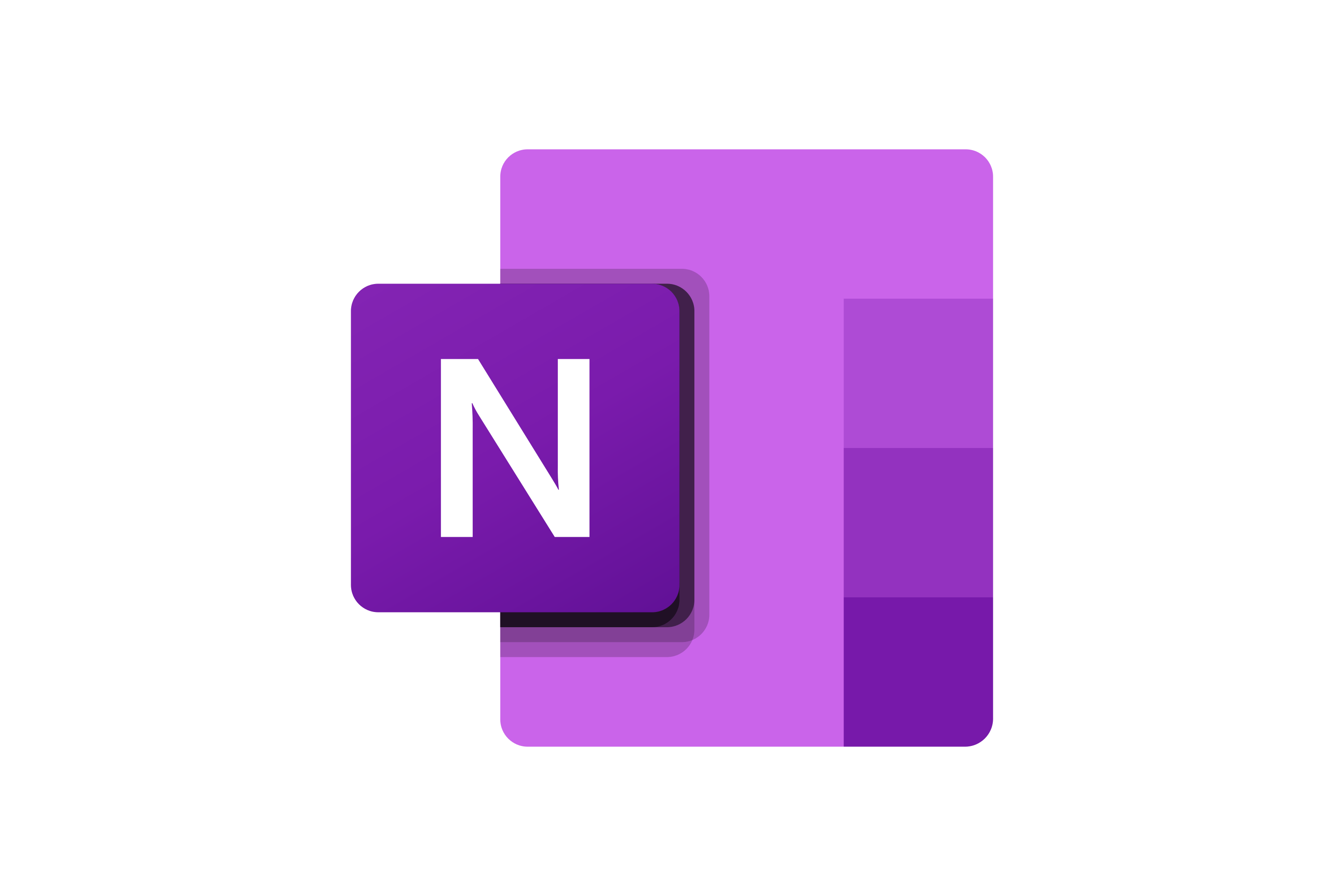OneNote Search & Organization
OneNote's search functionality goes far beyond simple text matching. With OCR technology, handwriting recognition, and audio transcription, you can find information in any format across all your notebooks instantly.
Search Capabilities
Types of Search
SCREENSHOT HERE OF: OneNote search interface showing different search options
Text Search
Image Text (OCR)
Handwriting Recognition
Audio Transcription
Tag-Based Search
Advanced Filters
Advanced Search Techniques
SCREENSHOT HERE OF: Advanced search filters and operators in action
Search Operators & Filters
Use quotes for exact phrases: "project meeting"
Search for exact phrase matches
Wildcard searches with asterisk: proj* finds project, projects, etc.
Use wildcards for partial matches
Boolean operators: AND, OR, NOT for complex queries
Combine search terms with logical operators
Date filters: created:today, modified:last week
Filter results by creation or modification date
Author filters: author:"John Smith"
Find content by specific authors
Notebook filters: notebook:"Work Notes"
Limit search to specific notebooks
Quick Search Tips
- • Use Ctrl+F for page-level search
- • Use Ctrl+E for global search
- • Search results show context snippets
- • Recent searches are saved
Search Scope Options
- • Current page only
- • Current section
- • Current notebook
- • All notebooks
OCR & Handwriting Recognition
SCREENSHOT HERE OF: Search results showing text found in images and handwritten notes
OCR Capabilities
- •Text extraction from photos and screenshots
- •Document and whiteboard text recognition
- •Multiple language support
- •Automatic text indexing for search
Handwriting Search
- •Handwritten text recognition and search
- •Shape and drawing recognition
- •Mathematical equation search
- •Ink-to-text conversion for better search
Organization with Tags
SCREENSHOT HERE OF: Tag interface showing custom tags and tag search
Tag System Features
Create custom tags for categorizing content
Design your own organizational system
Built-in tags: To Do, Important, Question, Remember
Use predefined tags for common needs
Tag summary pages for quick overview
View all tagged content in one place
Search and filter by specific tags
Find content by tag categories
Tag-based task management
Organize tasks with tag systems
Color-coded tag organization
Visual organization with colored tags
Common Tag Uses
- • Project categorization
- • Priority levels
- • Action items
- • Review reminders
Tag Best Practices
- • Use consistent naming
- • Create tag hierarchies
- • Regular tag cleanup
- • Color coordination
Tag Shortcuts
- • Ctrl+1: To Do tag
- • Ctrl+2: Important tag
- • Ctrl+3: Question tag
- • Ctrl+0: Remove tags
Search Performance & Tips
Optimization Tips
- •Keep notebooks synced for faster search
- •Use specific terms rather than generic words
- •Organize content with clear headings
- •Regular cleanup of unused notebooks
Search Strategies
- •Start broad, then narrow with filters
- •Use synonyms if initial search fails
- •Search by context and related terms
- •Leverage recent search history
Search Limitations & Workarounds
Known Limitations
- • Password-protected sections aren't searchable
- • Some file attachments may not be indexed
- • Handwriting recognition varies by language
- • Audio transcription requires internet connection
Workarounds
- • Add text descriptions to images
- • Use consistent naming conventions
- • Create index pages for complex topics
- • Duplicate important content in searchable format