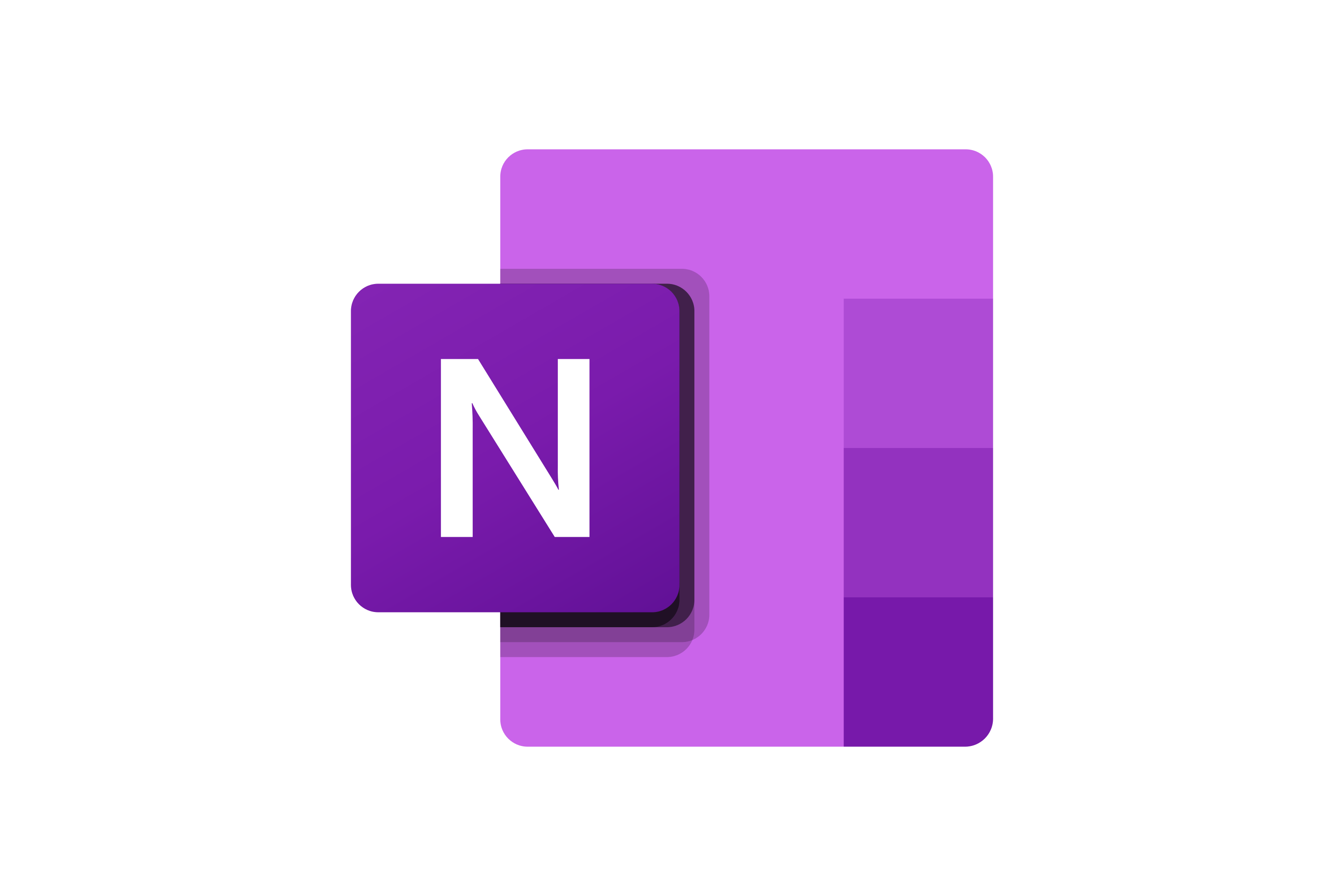Notebooks & Organisation
Learn how to create, organise, and manage your OneNote notebooks for maximum productivity.
Understanding OneNote Structure
OneNote uses a three-level hierarchy that mimics physical notebooks:
SCREENSHOT HERE OF OneNote interface showing the three-level hierarchy: Notebook tabs at top, Section tabs on the right, and Page list on the left
Creating Your First Notebook
Getting started with OneNote begins with creating your first notebook. This will serve as the main container for all your notes on a particular topic or project.
SCREENSHOT HERE OF the "New Notebook" dialog showing name field, location selection, and create button
Organization Best Practices
Effective organization is key to getting the most out of OneNote. Here are proven strategies for keeping your notes organized and easily accessible.
Academic Organization
- One notebook per subject/course
- Sections for different topics or units
- Pages for individual lectures or assignments
- Use consistent naming conventions
Professional Organization
- Separate notebooks for different projects
- Sections for meetings, planning, resources
- Date-based page naming for meetings
- Shared notebooks for team collaboration
Advanced Organization Tips
- Color Coding: Use section colors to categorize content visually
- Tags: Apply consistent tags for easy searching and filtering
- Templates: Create page templates for recurring note types
- Linking: Use internal links to connect related content
SCREENSHOT HERE OF a well-organized notebook showing color-coded sections, consistent naming, and proper hierarchy