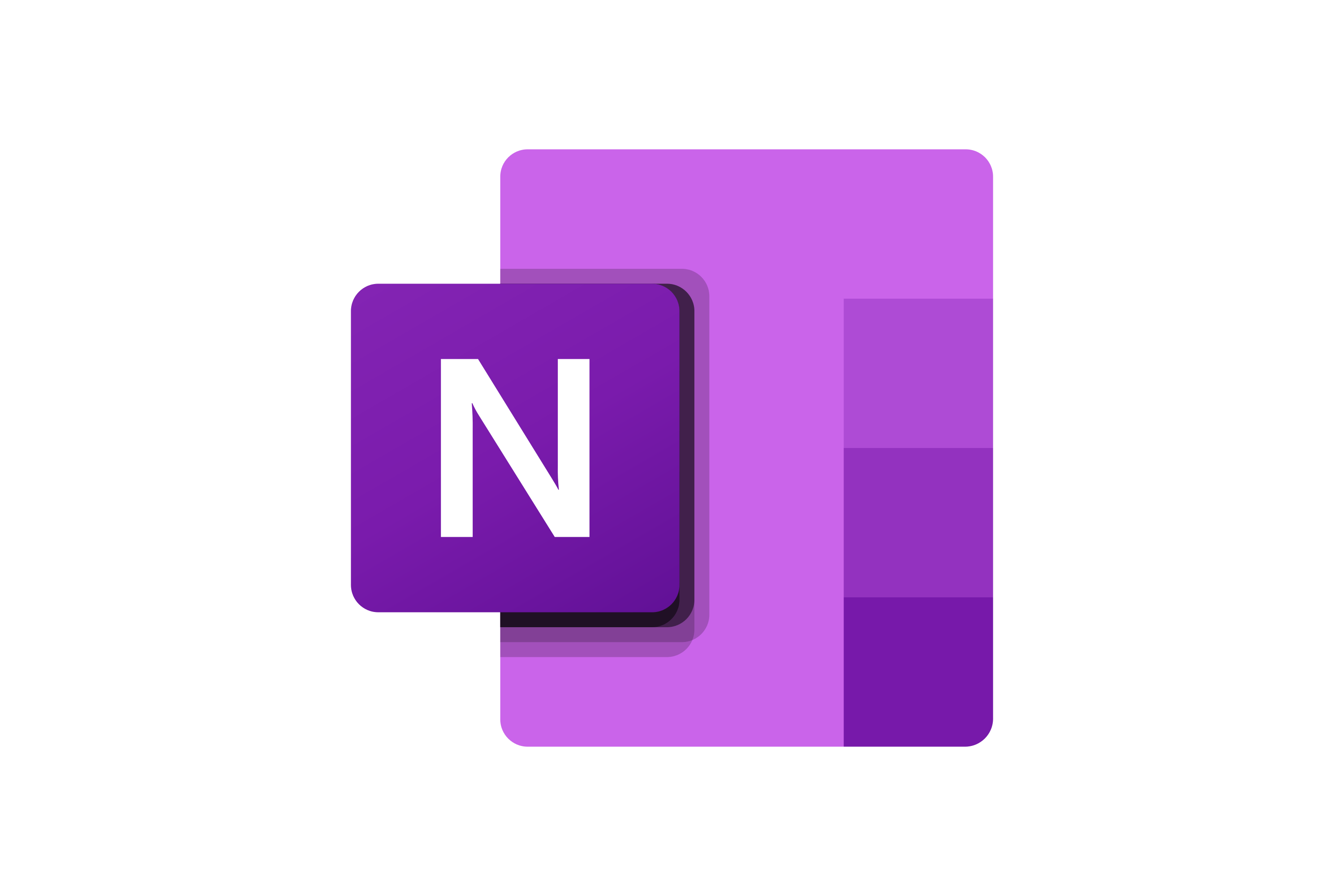Creating Your First Notebook
Get started with OneNote by creating your first notebook. We'll walk you through the process step-by-step and share best practices for organizing your notes.
What is a Notebook?
In OneNote, a notebook is the top-level container for all your notes. Think of it as a digital binder that contains sections (like divider tabs) and pages (like sheets of paper). You can create multiple notebooks for different purposes - one for work, one for personal use, one for a specific project, etc.
SCREENSHOT HERE OF OneNote interface showing the notebook hierarchy: Notebook > Section > Page structure in the navigation pane
Creating Your First Notebook
Method 1: Creating a Notebook in OneNote Desktop
Open OneNote
Launch OneNote on your computer. If this is your first time, you'll see a welcome screen.
File > New > NotebookClick 'Create Notebook'
Look for the 'Create Notebook' or 'New' button, usually found in the File menu or on the start screen.
Choose a Name
Enter a descriptive name for your notebook. Good examples: 'Work Notes', 'Personal Journal', 'Project Alpha'.
Select Storage Location
Choose where to store your notebook - OneDrive (recommended for sync) or locally on your computer.
Create and Start Using
Click 'Create' and your notebook will be ready to use with a default section and page.
SCREENSHOT HERE OF the "Create Notebook" dialog box showing name field, storage location options (OneDrive vs This PC), and Create button
Method 2: Creating a Notebook on OneNote Web
Go to OneNote.com
Open your web browser and navigate to onenote.com. Sign in with your Microsoft account.
Click 'New Notebook'
Look for the '+ New notebook' button on the main page or in the notebooks list.
Enter Notebook Details
Provide a name for your notebook. Web version automatically saves to OneDrive.
Start Taking Notes
Your notebook opens immediately with a blank page ready for your first notes.
SCREENSHOT HERE OF OneNote.com interface showing the "New notebook" button and the notebook creation form
Notebook Naming Best Practices
Good Notebook Names
- Work Projects 2024
- Personal Journal
- Marketing Campaign Notes
- Study Notes - Biology
- Home Renovation Planning
- Meeting Notes - Team Alpha
Avoid These Names
- Notebook1, Notebook2
- Notes (too generic)
- Untitled
- asdfgh (random characters)
- New Notebook
- Temporary
Understanding Notebook Structure
Once you create your notebook, you'll see the three-level hierarchy that makes OneNote so powerful:
Notebook Level
The main container (e.g., "Work Notes")
Section Level
Categories within the notebook (e.g., "Meetings", "Projects")
Page Level
Individual notes within sections (e.g., "Weekly Team Meeting - Jan 15")
SCREENSHOT HERE OF a newly created notebook showing the default "New Section 1" and "Untitled page" with the three-level structure clearly visible in the navigation
Setting Up Your First Sections
After creating your notebook, you'll want to add sections to organize your content. Here are some common section structures:
Work Notebook
- Daily Notes
- Meeting Minutes
- Project Planning
- Ideas & Brainstorming
- Reference Materials
Student Notebook
- Lecture Notes
- Assignments
- Study Guides
- Research
- Class Schedule
Personal Notebook
- Daily Journal
- Goals & Plans
- Recipes
- Travel Planning
- Health & Fitness
Adding Your First Section
Creating a New Section
Right-click on Sections Area
In the navigation pane, right-click in the sections area (where you see 'New Section 1').
Select 'New Section'
Choose 'New Section' from the context menu that appears.
Name Your Section
Type a descriptive name for your section (e.g., 'Meeting Notes', 'Daily Tasks').
Press Enter
Press Enter to confirm the section name. Your new section is now ready to use.
SCREENSHOT HERE OF the right-click context menu showing "New Section" option and the process of renaming a section
Next Steps
Now that you have your first notebook set up, here's what to explore next:
- Learn Basic Navigation - Master moving around OneNote efficiently
- Text Formatting - Make your notes look professional
- Organization Tips - Best practices for keeping notes organized
- Drawing & Handwriting - Add visual elements to your notes